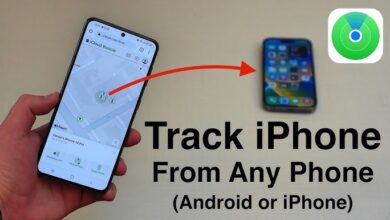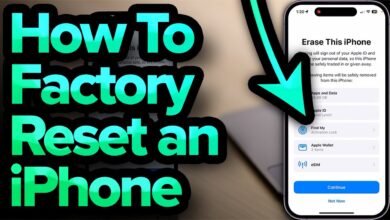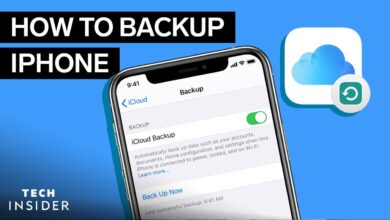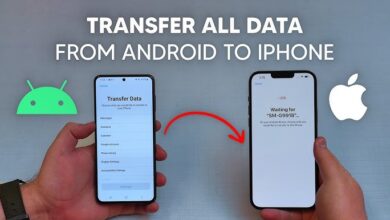How to Block a Number on iPhone
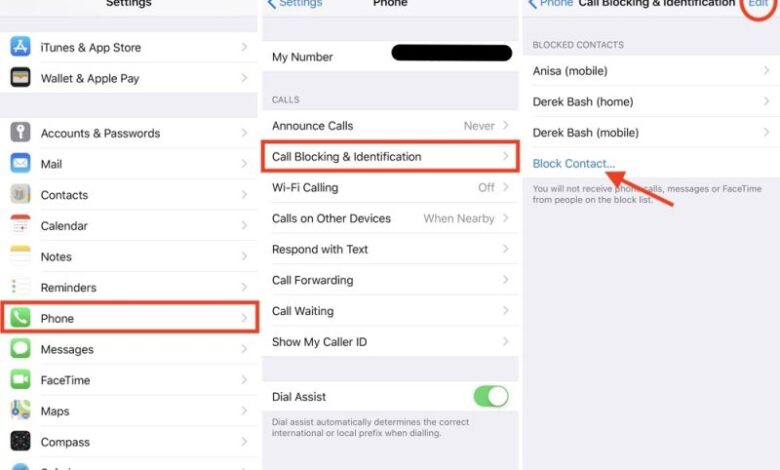
In our digitally connected world, receiving unwanted calls can be a frustrating experience. Whether it’s persistent telemarketers, spam calls, or even unwanted personal contacts, the need to block a number on your iPhone has become more crucial than ever. In this comprehensive guide, we will walk you through the step-by-step process of blocking numbers on your iPhone, ensuring you have the peace of mind you deserve.
Understanding the Basics of iPhone Number Blocking
Before diving into the nitty-gritty details, let’s explore the basics of how number blocking works on your iPhone. Blocking a number essentially prevents the blocked person from being able to call, message, or FaceTime you. This feature is a powerful tool to filter out unwanted communication and maintain a more enjoyable mobile experience.
Step-by-Step Guide to Blocking a Number on iPhone
1. Open Your Phone App
Begin the process by opening the Phone app on your iPhone. This is the green icon with a white phone receiver.
2. Navigate to Recent Calls
Once in the Phone app, navigate to the “Recents” tab at the bottom of the screen. Here, you’ll find a list of your recent calls.
3. Locate the Number You Want to Block
Scroll through the list and find the phone number you wish to block. Once identified, tap the information icon (an encircled “i”) next to the number.
4. Access the Contact Information
After tapping the information icon, you’ll be directed to the contact information page. Here, you’ll find various options related to the selected number.
5. Scroll Down and Tap “Block This Caller”
Scroll down to the bottom of the contact information page until you find the option “Block This Caller.” Tap this option to initiate the blocking process.
6. Confirm Your Decision
A pop-up window will appear, asking you to confirm your decision to block the selected number. Confirm by tapping “Block Contact.”
Utilizing Additional Blocking Features
Beyond the standard blocking procedure, there are other features you can leverage to enhance your call and message blocking capabilities on the iPhone.
Blocking Unknown Callers
To block calls from unknown numbers, go to “Settings,” then “Phone,” and toggle on the “Silence Unknown Callers” option. This feature will send calls from numbers not in your contacts straight to voicemail.
Message Filtering
For blocking unwanted messages, go to “Settings,” then “Messages,” and enable the “Filter Unknown Senders” option. This will separate messages from unknown contacts into a separate list.
The Impact of Blocking on iMessage and FaceTime
It’s essential to note that blocking a number on your iPhone affects both calls and messages. However, blocking someone on iMessage or FaceTime is a separate process. To block these forms of communication, follow the steps mentioned above within the respective apps.
The Final Verdict: Peace of Mind Achieved
In conclusion, mastering the art of blocking a number on your iPhone is a simple yet powerful way to reclaim control over your digital interactions. Whether it’s avoiding persistent spammers or steering clear of unwanted acquaintances, the steps outlined above ensure a seamless and effective blocking experience. Take charge of your communication landscape, and let your iPhone be the guardian of your peace of mind.